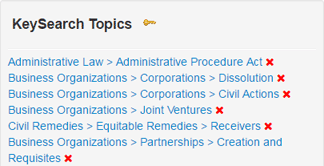Open topic with navigation
Working with KeySearch Topics
The Thomson Reuters KeySearch tool helps researchers easily and precisely retrieve documents relevant to a particular legal topic. You can use the KeySearch hierarchy in the West km interface to retrieve documents at your organization.
The categorization and routing engine (CaRE) automatically assigns your organization's documents to topics in the KeySearch hierarchy when your administrator indexes your documents in West km.
Click the KeySearch tab. A list of topics is provided, some with numbers after each topic indicating the number of unique documents at your organization that were either automatically or manually assigned to that topic and its subtopics. Counts do not include documents retrieved via Terms and Connectors queries.
When you browse to a topic, a bread crumb trail at the top of the right frame shows your location in the KeySearch hierarchy. Click a link in the bread crumb trail to move to that location in the hierarchy.
Your administrator can assign you the role of KeySearch Editor. As a KeySearch Editor, you can classify documents to a KeySearch topic or remove documents from a KeySearch topic; as well as add, edit, copy, show, hide, and delete KeySearch topics.
To access the KeySearch hierarchy of legal topics in administrative view:
- Click the KeySearch tab.
- Click Administrator at the top of the KeySearch hierarchy to view the New Topic (
 ), Copy Topic (
), Copy Topic ( ), Hide/Show Topic (
), Hide/Show Topic ( ), Edit Topic (
), Edit Topic ( ), and Delete Topic (
), and Delete Topic ( ) buttons.
) buttons.- Links without the Delete Topic button represent standard topics and subtopics. These buttons only display for customized topics and subtopics you have created.
- Links in gray text represent standard or customized topics and subtopics that you have hidden from the view of West km users at your organization.
To exit the administrative view of the KeySearch hierarchy and view the hierarchy as it is displayed to West km users, click End Administrator at the top of the hierarchy.
Classifying Documents To a KeySearch Topic
After your organization's documents are indexed in West km, you can manually classify one or more documents to KeySearch topics. Classifying a document to a KeySearch topic ensures that the document appears in the Results List when a West km member accesses that topic. If a document collection containing a manually classified document is re-indexed, the document stays classified to the topics you've specified.
To manually classify documents to KeySearch topics:
- Search for Documents (see Searching Documents for more information).
- In the Results List, select the check box next to each document that you want to classify to one or more KeySearch topics.
- Click the Actions button at the top of the Results List and select Classify Selected Documents.
- Expand topics as needed, then select the check box next to each topic and click Save.
- If you manually classify a document to a topic, the document count for that topic is not updated immediately
Removing Documents from a KeySearch Topic
- Open a document (see Viewing Documents in Results for more information).
- Click the Summary tab.
- In the KeySearch Topics box at the right of the page, click the red X next to the KeySearch topic to remove the document from that topic.
- If you manually remove a document from a topic, the document count for that topic is not updated until the end of the indexing time window set by your administrator.
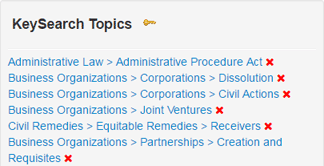
Adding, Editing, and Copying KeySearch Topics
- Click the KeySearch tab.
- Click Administrator at the top of the KeySearch hierarchy.
- Click the New Topic (
 ) button to add a new topic.
) button to add a new topic. - Click the Edit Topic (
 ) button to edit an existing topic.
) button to edit an existing topic. - Click the Copy Topic (
 ) button to copy the selected topic.
) button to copy the selected topic.
- Type the information into the boxes provided.
- You can use the location you are in or click Browse to navigate to another location.
- Creating a Query is optional. In addition to automatic and manual classification methods, you can create a full-text query to retrieve documents for the topic. Queries can also include field restrictions (see Searching Using Field Specific Queries for more information).
Hiding/Showing a KeySearch Topic
- Click the KeySearch tab.
- Click Administrator at the top of the KeySearch hierarchy.
- Click the Hide/Show Topic (
 ) button.
) button.- Links in gray text represent standard or customized topics and subtopics that you have hidden from the view of West km users at your organization.
- Hiding a topic will not hide the same topic appearing elsewhere in the KeySearch hierarchy. For example, hiding Searches and Seizures under Constitutional Law will not automatically hide Searches and Seizures under Criminal Justice.
Deleting a KeySearch Topic
- Click the KeySearch tab.
- Click Administrator at the top of the KeySearch hierarchy.
- Click the Delete Topic (
 ) button.
) button.- Deleting a KeySearch topic does not delete the indexed documents that you assigned to the topic.
 Related Topics
Related Topics
Open topic with navigation
 ), Copy Topic (
), Copy Topic ( ), Hide/Show Topic (
), Hide/Show Topic ( ), Edit Topic (
), Edit Topic ( ), and Delete Topic (
), and Delete Topic ( ) buttons.
) buttons.