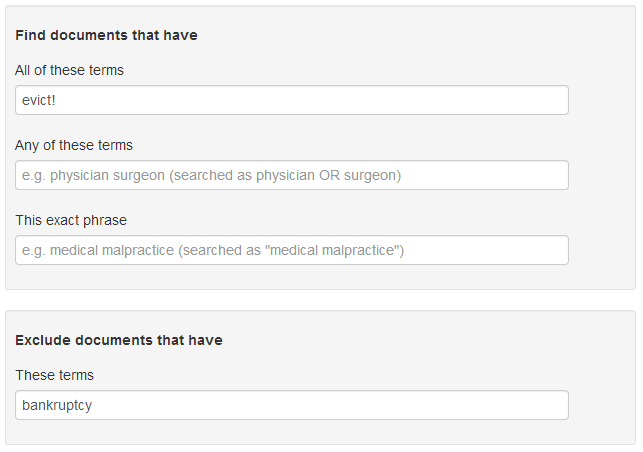Advanced Searching
Field Restrictions
Include or Exclude Terms
Using advanced search pages, you can restrict all or part of your search to specific fields (types of data). Advanced search pages automatically run searches using terms and connectors.
To perform an advanced search,
- At the top of the page, click Advanced.
- Change the scope of your search, if desired (see Scope of Search).
Enter information in one or more fields. You can enter as much or as little information as you know.
Note: To clear the field information, click Advanced again.
- Click Search at the top of the page.
Field Restrictions
When entering information in fields on advanced search pages, note the following:
- By default, the AND connector is used to connect field criteria.
- Primary judges (identified in document captions) are searched by default. To also search secondary judges (referenced in the text of documents), select the Include Secondary Judge References check box.
- When searching litigation content, you must choose a jurisdiction before choosing a court.
The following types of search controls may be shown for fields:
-
Text box: Type your search terms in the text box. Terms and connectors can be used (for details, see Connectors and Special Characters).

-
Drop-down list: Choose a single option from the drop-down list. If you type characters in the text box at the top of the list, only entries matching the values you type are displayed.
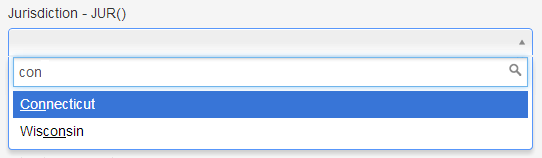
-
Look-up control: Click the Choose link for the field and then select entries in the dialog box. To select an entry, click it to move it to the Your Selections box. To remove an entry, click it again. If you type characters in the text box at the top of the dialog box, only entries matching the values you type are displayed.
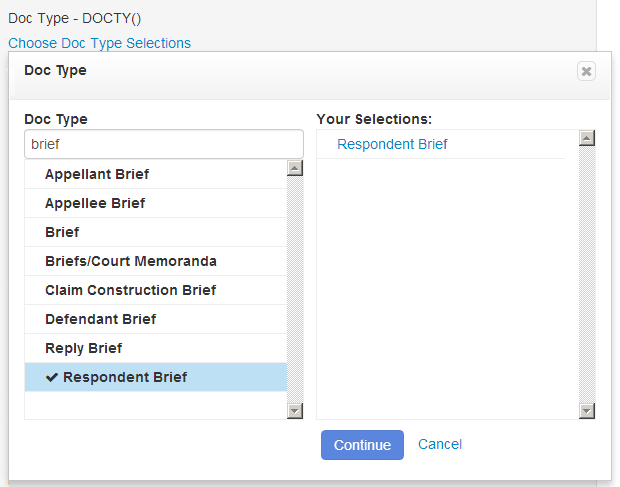
-
Date control: When entering a date, a variety of formats are recognized. For a listing of accepted formats, see Dates.
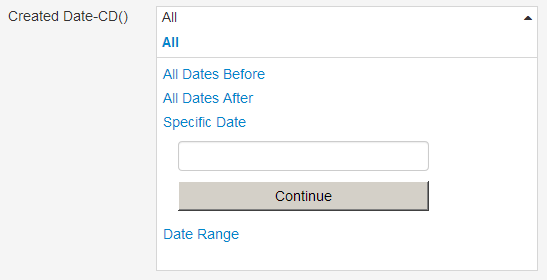
Note: All values are displayed in drop-down lists and look-up controls, regardless of the library groups you have selected.
In addition, you can also use field restrictions when typing a terms and connectors query in the search box at the top of the page. This method allows you to use field restrictions with connectors and special characters other than AND between fields. For a listing of field restrictions, see Field Restrictions.
Include or Exclude Terms
On advanced search pages, you can specify terms that must or must not appear in documents in your result. Just type one or more terms within the sections labeled Find Documents That Have or Exclude Documents That Have.
For details on the rules of the text boxes, see Include or Exclude Terms.
|
|